Process Activities are at the forefront of the Corvus Application Suite. Built on the principles of Time Usage Modelling, Process Activities are the building blocks which group Production Activity Data into sets of reportable aggregated metrics. These reportable aggregated metrics are then utilized across all facets of the Corvus Application Suite.
The Process Activities module allows a site to compare and align data with source systems and ensure the data is based on up-to-date information. It also provides the users with a way to visualise and manipulate the data from across multiple systems in a single location and in a common format.
Data can be entered manually or imported from source systems through Intov8’s xConnect integration platform.
The Process Activities module is the key to unlocking the power of Corvus Axiom.
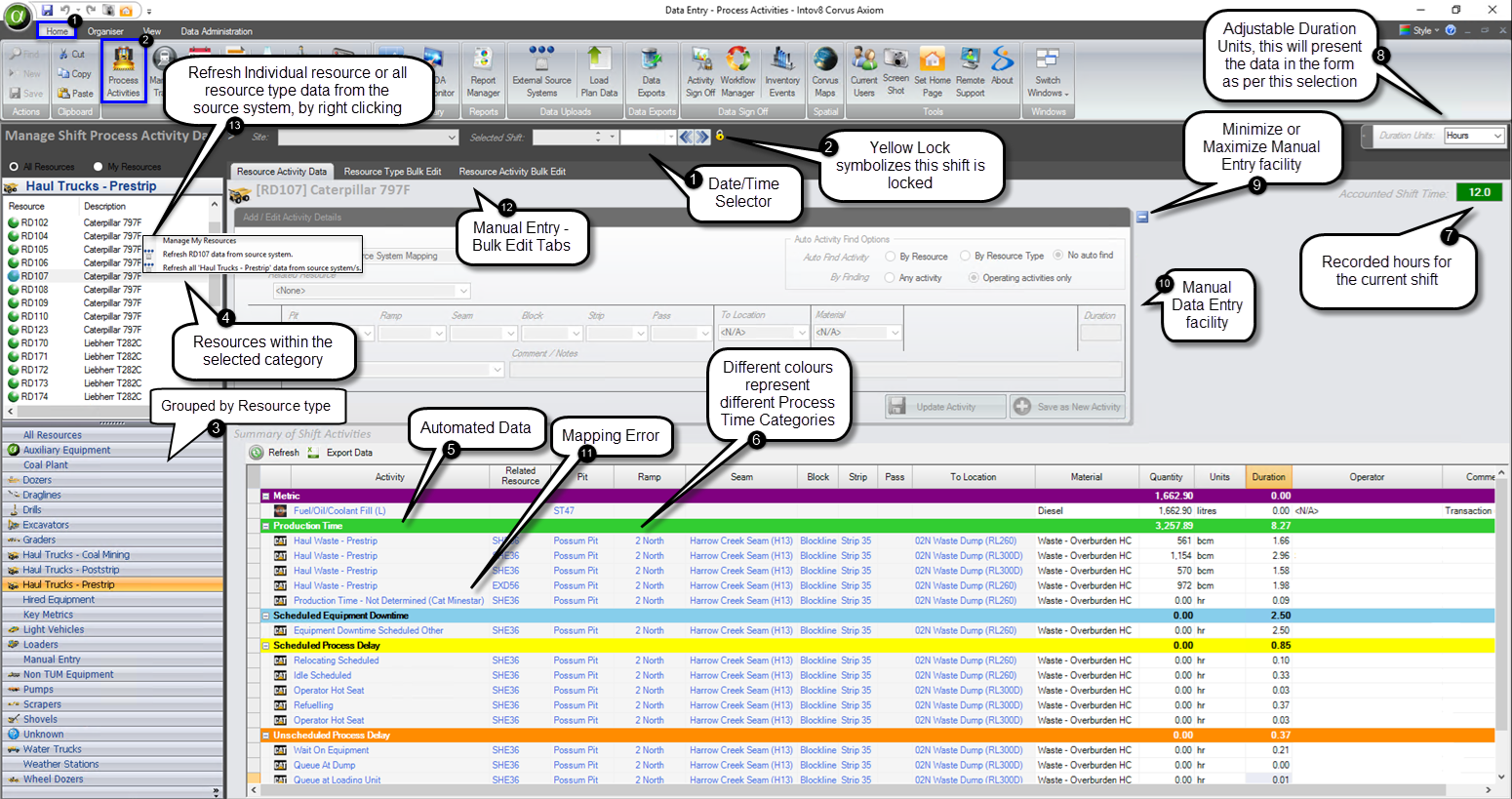
For further information on the pop out bubbles above, please see the below references points:
Date/Time Selector: adjust the date using the calendar drop down or by using the up and down arrows. Alternatively use the side arrows to move forward and back through the shifts
Yellow Lock: symbolizes the shift is locked and the data has been verified as true and correct. To prevent any further automatic source system generated updates or manual updates, a shift is then locked. Select Locking Shifts|topic=Locking Shifts for further information
Grouped by Resource: to refine your search, filter by the resource type. Select Resource Types|topic=Resource Types for further information
Resources within the selected type: individual pieces of equipment will appear here based on which resource type is selected. Select Resources for further information
Automated Data: source system generated entry displays here
Process Time Categories: Represent the time usage categories, which are used across the site. Depending on the category, the source system generated entry will appear underneath the corresponding category. Select Sample of Available Reports|topic=Sample of Available Reports for further information and review report I8.09.002
Recorded hours for the current shift: displays the sum of total hours for the current shift
Duration Units: you can alter the duration units to display in a format that suits you. These include: Hours, Minutes and Seconds
Minimize / Maximize Manual Entry Facility: if you wish to manually enter a record, select this icon
Manual Entry Facility: dialog box which prompts you for all required manual entry fields
Mapping Error: displays here so you can effectively recognize there is an issue in the current shift which requires updating. Select Sample of Available Reports|topic=Sample of Available Reports and review report I8.09.157 for further information in order to resolve mapping issues.
Manual Entry – Bulk Edit Tabs: alternative bulk edit tabs
Manage My Resources – right click a piece of equipment, this allows you to select pieces of equipment that you monitor frequently which will insert those selected into My Resources which can be easily located. You can also right click and Refresh the resource data from source system or Refresh the entire Resource Type you have currently selected. Alternatively use the External Source Systems Module.
|topic=External Source Systems Module